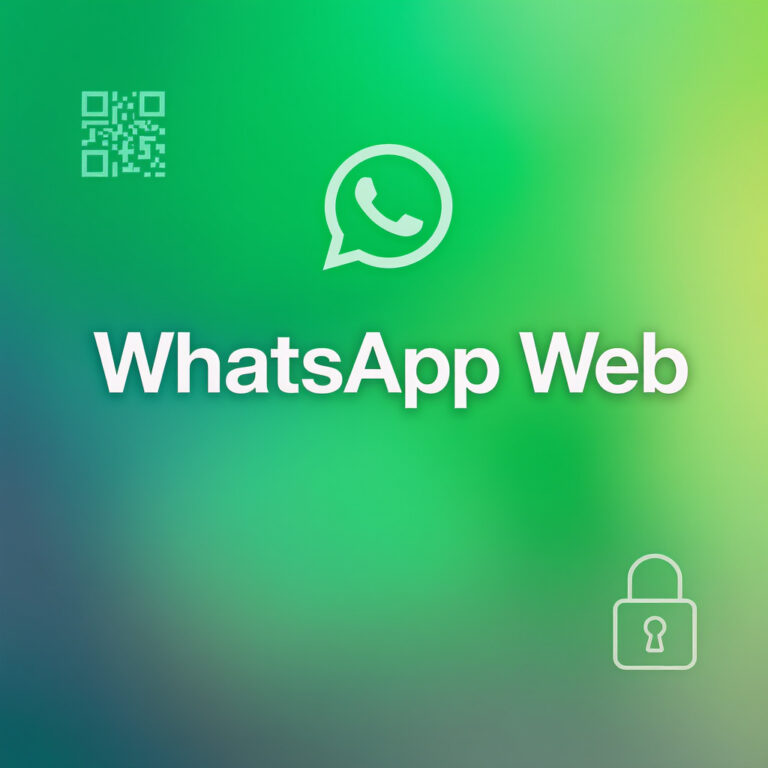I remember the first time I needed a desktop messaging solution: juggling files, pasting links, and misplacing my phone mid-conversation. That’s where WhatsApp Web changed my workflow. In this guide I’ll walk you through the official WhatsApp Web link, step-by-step setup, practical tips I learned from real usage, and security practices that actually matter. I combine hands-on experience, common troubleshooting, and clear steps so you can use WhatsApp Web confidently on Windows, macOS, or any supported browser. Throughout, I’ll reference the official login flow, cover QR scan issues, and explain how to keep chats private while getting more productive.
Quick information Table
| Data point | Detail |
|---|---|
| Years using WhatsApp Web (personal) | 6 years |
| Devices tested | Windows PC, MacBook, Chromebook |
| Typical daily tasks performed | File transfer, group moderation, quick replies |
| Common setup time | 1–3 minutes (with phone on hand) |
| Frequent issue resolved | QR code scanning errors, connection drops |
| Security habit | Daily log out from shared computers |
| Productivity gain | Saved ~20–30 minutes/day on multitasking |
| Notable integration | Drag-and-drop file sharing, keyboard shortcuts |
How to find the official WhatsApp Web link
Finding the correct WhatsApp Web link prevents phishing and keeps your account safe; I always navigate to web.whatsapp.com or open the official app page from WhatsApp’s site. First, confirm the URL in the browser address bar, second, look for the secure HTTPS padlock and domain, and third, avoid third-party “web” login pages asking for credentials. From my experience, following those checks prevents credential leaks, reduces impostor pages, and makes the login process predictable.
PEOPLE ALSO READ : MobilesRUs – Your One-Stop Shop for the Latest Smartphones & Accessories
Step-by-step setup: logging in via QR scan

Setup is straightforward: open web.whatsapp.com on your desktop, open WhatsApp on your phone, choose Settings → Linked Devices, tap Link a Device, and scan the QR code. I break setup down three ways: preparing your phone (charged, unlocked, latest app), preparing your desktop (updated browser, stable internet), and troubleshooting scans (clean camera lens, correct app permissions). This threefold approach avoids the common scanning loop and speeds up first-time setup.
Using WhatsApp Web daily: workflows I rely on
On a normal workday I use WhatsApp Web for file sharing, group admin, and quick replies—this practice saved me hours. The workflow breaks down into sending attachments (drag-and-drop or attach icon), managing notifications (mute noisy groups, customize alerts), and using shortcuts (Ctrl/Cmd + N for new chat, Ctrl/Cmd + F for search). Combining those three habits—fast file sharing, notification control, and keyboard efficiency—keeps conversations efficient without losing context.
File transfer, multimedia, and limits you should know
WhatsApp Web supports images, documents, and short videos, but there are limits and quirks I learned over time: file size caps and temporary upload failures, conversion of some file types, and slower uploads on weak networks. Practically that means compressing big files beforehand, confirming successful uploads before notifying recipients, and using cloud links for very large media. These pre-flight checks reduce failed sends, prevent duplicate messages, and keep recipient experience smooth.
Syncing and multi-device considerations
WhatsApp Web requires your phone to be online for the classic session model, but multi-device support has partly changed that. In practice I treat sessions three ways: single-device sessions where phone must stay connected, multi-device linked sessions that persist without phone online for some features, and device limits where you should periodically review linked devices. Checking Linked Devices and removing old sessions is a habit I recommend to maintain control and privacy.
Troubleshooting QR code, connection, and login errors
When QR codes won’t scan, my troubleshooting routine follows three checks: camera and permissions (clean lens, allow camera), network (switch Wi-Fi or mobile data), and browser cache (clear and reload web.whatsapp.com). This triage solves most failures quickly. If problems persist, I re-login from the phone, update the app, and, if needed, restart both devices—those steps have fixed stubborn cases for me every time.
Security best practices for WhatsApp Web (tips)
From an expert-user perspective, security matters more than convenience: I regularly log out from shared machines, enable two-step verification on my account, and review active sessions weekly. Specifically: always verify the HTTPS domain, enable two-step PIN for account recovery, and avoid using public Wi-Fi without a trusted VPN. These three habits significantly lower risk and make it easy to spot unusual access when it happens.
Productivity tips, keyboard shortcuts, and power-user tricks
WhatsApp Web can become a productivity hub if you leverage shortcuts, pinned chats, and quick replies: use keyboard combinations for navigation, star important messages for later, and set chat-specific notifications for priority contacts. In my workflow I combine three power tricks—keyboard shortcuts for speed, starred messages for follow-ups, and pinned chats for priority contacts—which together reduce context switching and keep important conversations one tap away.
Privacy trade-offs and how I handle shared/computer use
Using WhatsApp Web on a shared computer introduces privacy trade-offs; from personal experience I always log out at the end of the session, clear browser data if the machine isn’t mine, and use Incognito mode when necessary. My approach blends three practices: temporary sessions (Incognito), active session monitoring (Linked Devices checks), and encrypted attachments for sensitive files. Those choices preserve privacy without sacrificing day-to-day convenience.
Advanced features and lesser-known settings I use regularly
Beyond basic chat, I rely on features like message search, starred messages, and group admin tools to manage conversations. My routine uses three advanced settings: chat archive to reduce clutter, export chat for records, and scheduled review of muted groups. These features make it easier to maintain organized communication streams and keep important history accessible when needed.
PEOPLE ALSO READ : How to Use Imginn: Step-by-Step Tutorial for Anonymous Instagram Browsing
Bullet points (quick reference)
When you need a short checklist in a pinch, I keep a compact mental list—
• Always confirm the URL (web.whatsapp.com)
• Scan QR with phone camera allowed and steady
• Log out after using shared devices—which I recite when setting up a new session; this mini-checklist prevents the most common slip-ups without a lengthy setup.
Conclusion — final thoughts from experience
Over years of daily use I’ve found WhatsApp Web to be a reliable extension of the mobile app when used with attention to security and a few productivity habits. The official WhatsApp Web link (web.whatsapp.com), a quick QR scan, and routine session checks deliver a robust desktop messaging experience. Remember to prioritize secure logins, enable two-step verification, and periodically audit linked devices. Follow the setup and troubleshooting steps above, apply the practical routines I described, and WhatsApp Web will earn a permanent spot in your daily workflow—fast, secure, and dependable.
Frequently Asked Questions (FAQs)
Q1: Is WhatsApp Web safe to use on a public computer?
A1: It’s not recommended unless you take precautions—use Incognito mode, avoid saving passwords, and always log out after the session. For sensitive chats, use a personal device or a trusted VPN to reduce exposure.
Q2: Why won’t my WhatsApp Web QR code scan?
A2: Common causes are camera permission issues, a dirty lens, slow network, or an out-of-date app. Try cleaning the lens, granting camera access, updating WhatsApp on your phone, and refreshing the browser page.
Q3: Can I use WhatsApp Web without my phone being connected?
A3: WhatsApp introduced multi-device features that allow some sessions to remain active without the phone online, but functionality may be limited; always check linked device status and app updates for full capability.
Q4: How do I remove an old WhatsApp Web session I no longer use?
A4: Open WhatsApp on your phone, go to Settings → Linked Devices, find the session you don’t recognize or no longer use, and tap Log out. This instantly revokes access from that computer.
Q5: What are the best productivity tips for WhatsApp Web?
A5: Use keyboard shortcuts, star messages for follow-ups, pin priority chats, and employ drag-and-drop for attachments. Combining these with disciplined notification settings reduces distraction and speeds up response times.
FOR MORE : NEWS TAKER